2 Step GPU Configuration ROG Ally
How to Edit GPU Settings on ROG Ally in 2 Steps
Want to enhance your AAA gaming experience? Ally Companion has got you covered with a step-by-step guide on tweaking your GPU settings for optimal performance on your ASUS ROG Ally.
Looking to make your AAA games run smoothly?
Ally Companion will walk you through on how to edit your GPU settings and allocate the right amount of memory.
Step 1 - Open Armoury Crate
Open the Armoury Crate app and then go to Settings, then go to Operating Mode.
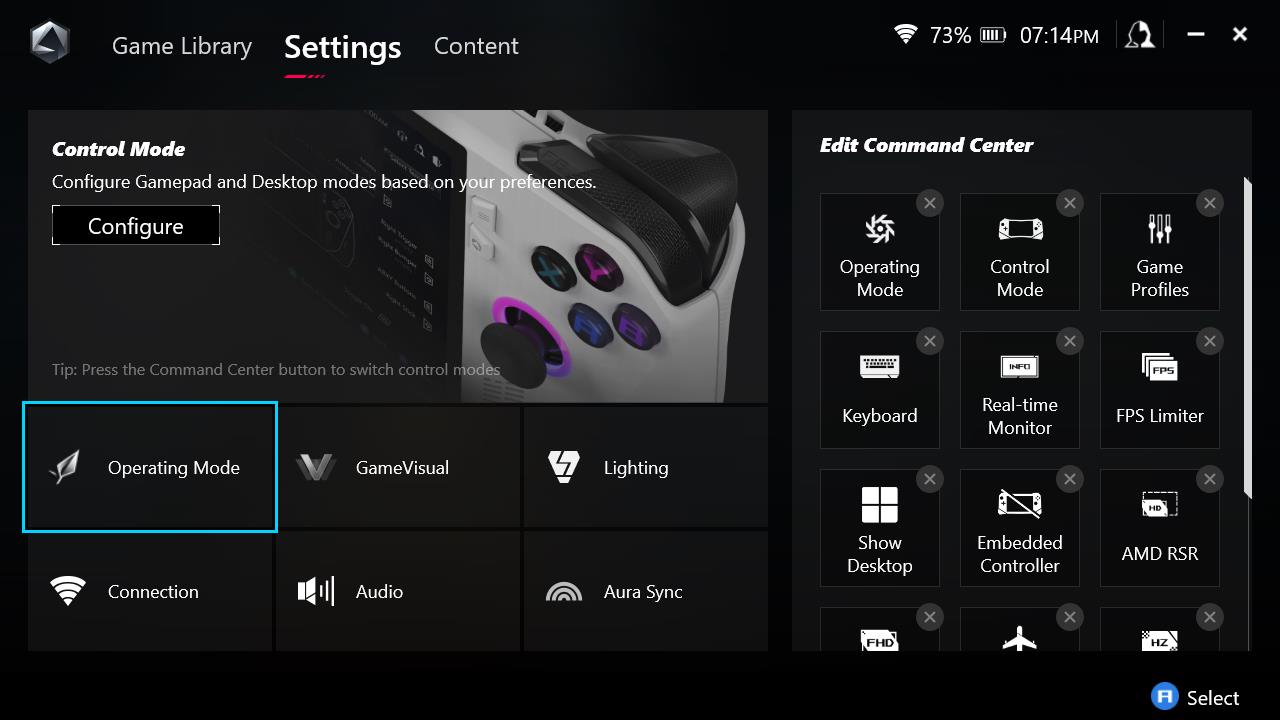
Step 2 - Click on GPU Settings
Then assign the amount of VRAM you want for ROG Ally.
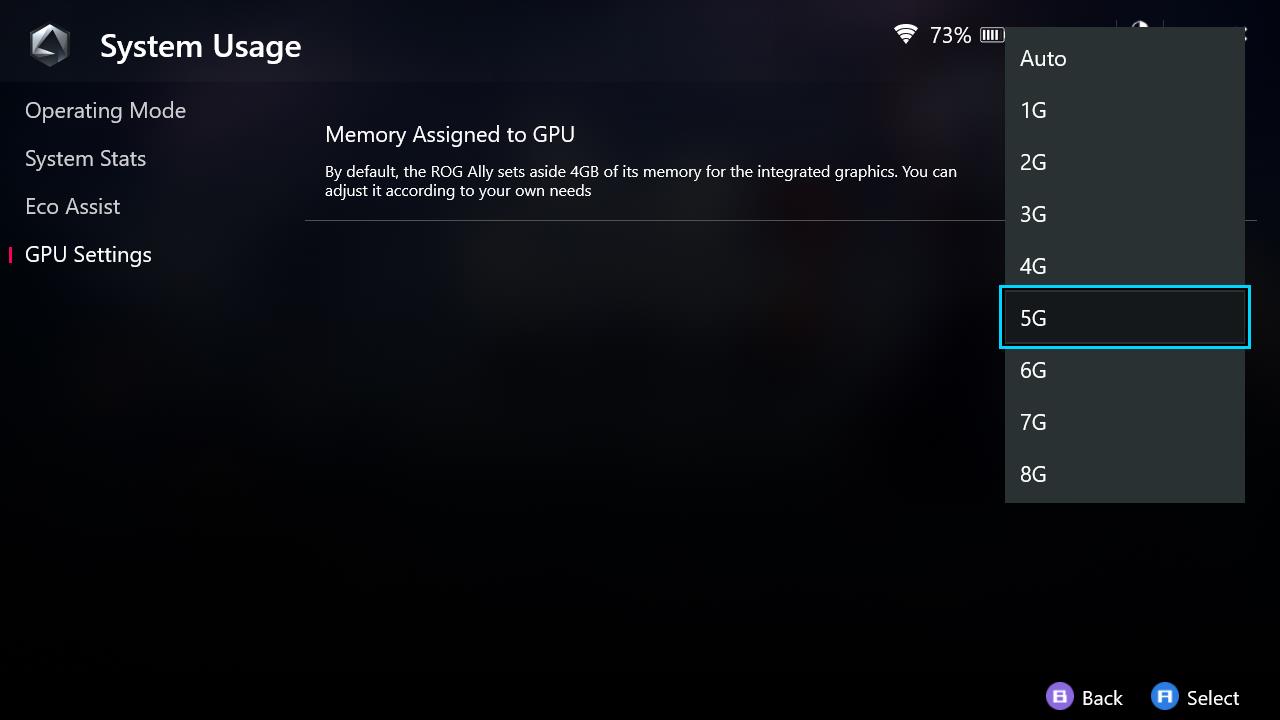
Personally, we recommend that you don't exceed 6GBs of VRAM for your Ally.
Check out our other guides we've written for the ROG Ally:
But, Ally Companion also write about the latest news, game settings, accessories, & more.
