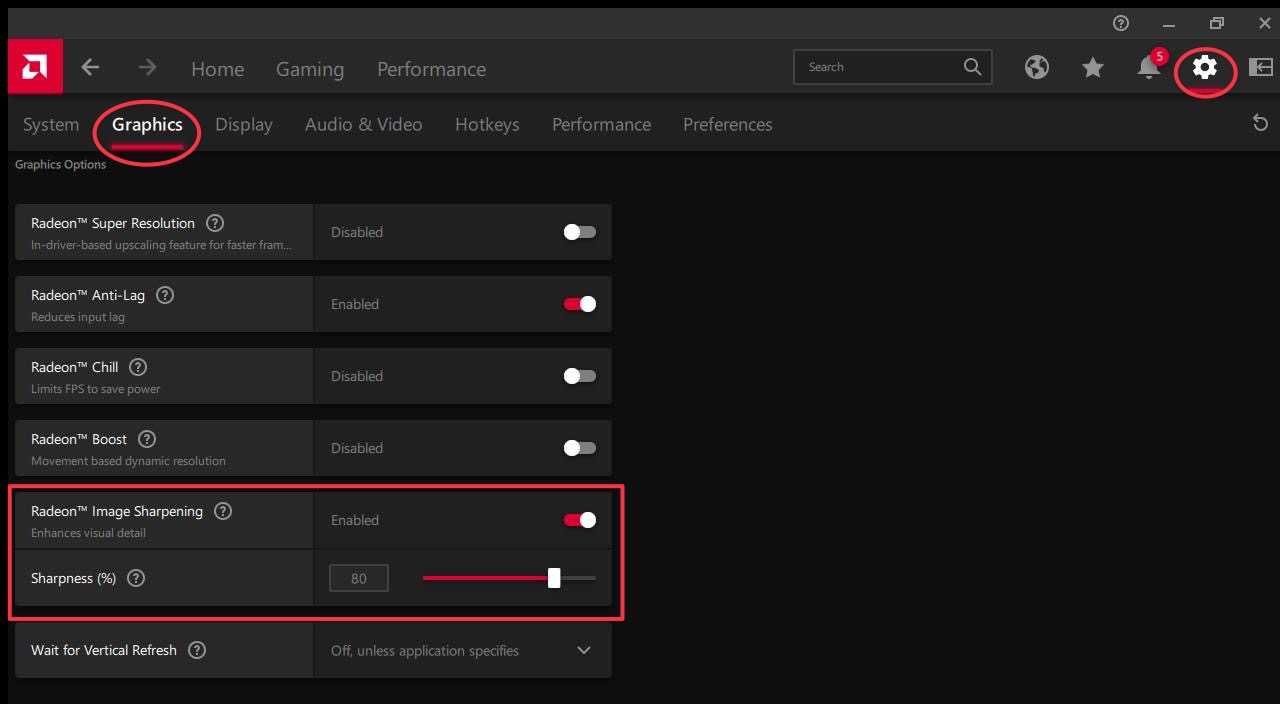Boost Your ROG Ally's Performance
How to Enable AMD RIS on ROG Ally
Ally Companion helps you enable AMD RIS on ROG Ally to improve your gaming looks.
Ally Companion will walk you through how to enable AMD RIS on the ASUS ROG Ally
Step 1 - Open the Command Center and add the AMD RIS Shortcut
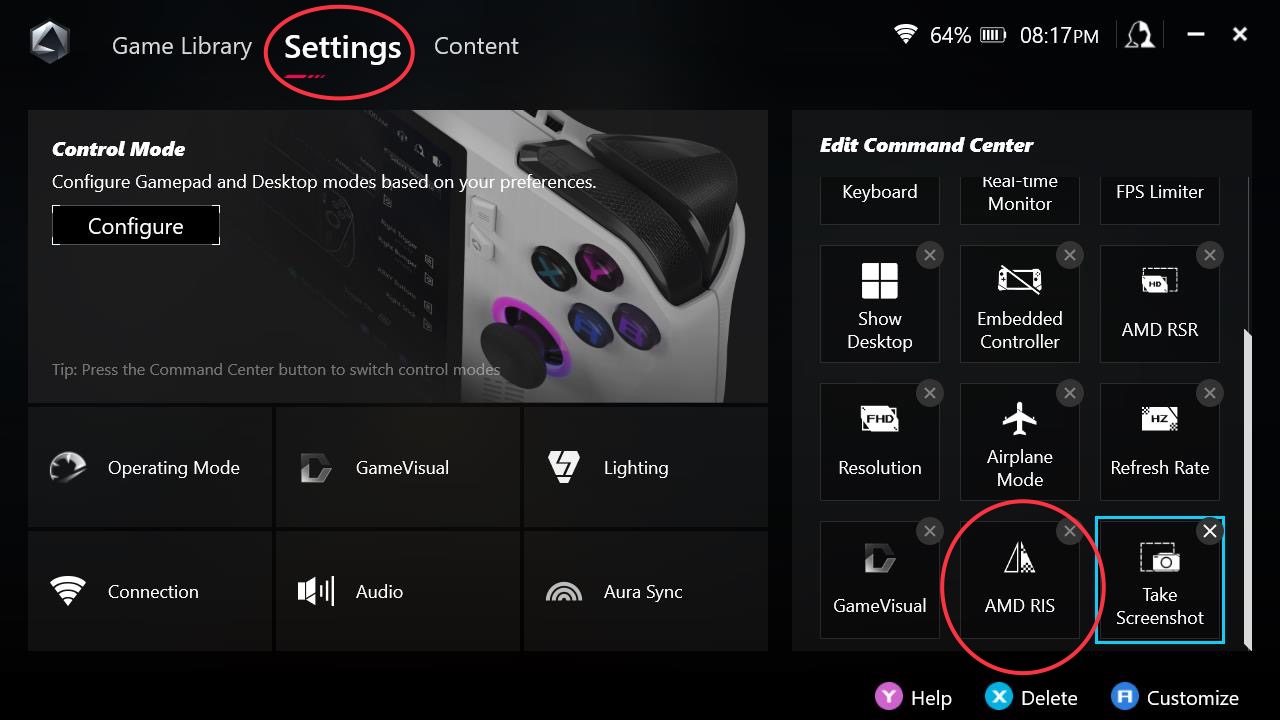
Step 2 - Enable AMD RIS in your Armoury Crate shortcuts.

Step 3 - Open up the AMD Software by clicking the AMD Software icon in your task bar.
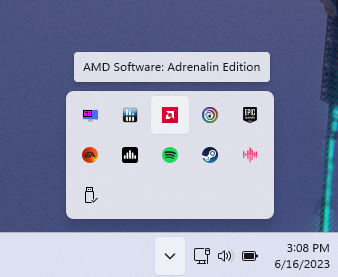
Step 4 - Go to Settings, Graphics, then adjust the Image Sharpening to your liking