How to Play TCG Card Shop Simulator on ROG Ally
For fans of trading card games and simulation gaming, TCG Card Shop Simulator by OPNeon Games lets you own and manage your TCG shop! From inventory to tournaments.

For fans of trading card games and simulation gaming, TCG Card Shop Simulator is an exciting new game that lets you live the dream of owning and managing your own card shop!
This simulator by OPNeon Games takes you through all aspects of shop ownership, from stocking inventory to organizing tournaments.
OPNeon Games is an indie game developer from Malaysia, that has developed Sumiken, Macho Cat and Megabot Battle Arena, as well as the mobile version of this game, Idle Card Shop Tycoon 1 & 2.
Here’s a complete guide to get the game installed on your PC so you can start building your TCG empire in no time.
The game came out for early access on Sep 15, 2024, however it had a prologue that was released on Aug 6, 2024.
How to Install TCG Card Shop Simulator on Your ROG Ally X: A Step-by-Step Guide
1 - Install Steam on Your Computer

Steam is the largest platform for PC gaming, and TCG Card Shop Simulator is available through its store. If you don’t already have Steam installed, here’s how:
- Go to the official Steam website.
- Click “Install Steam” and download the installer file.
- Open the file and follow the installation instructions.
- Once installed, open the Steam client and create an account or log in if you already have one.
2 - Search for TCG Card Shop Simulator
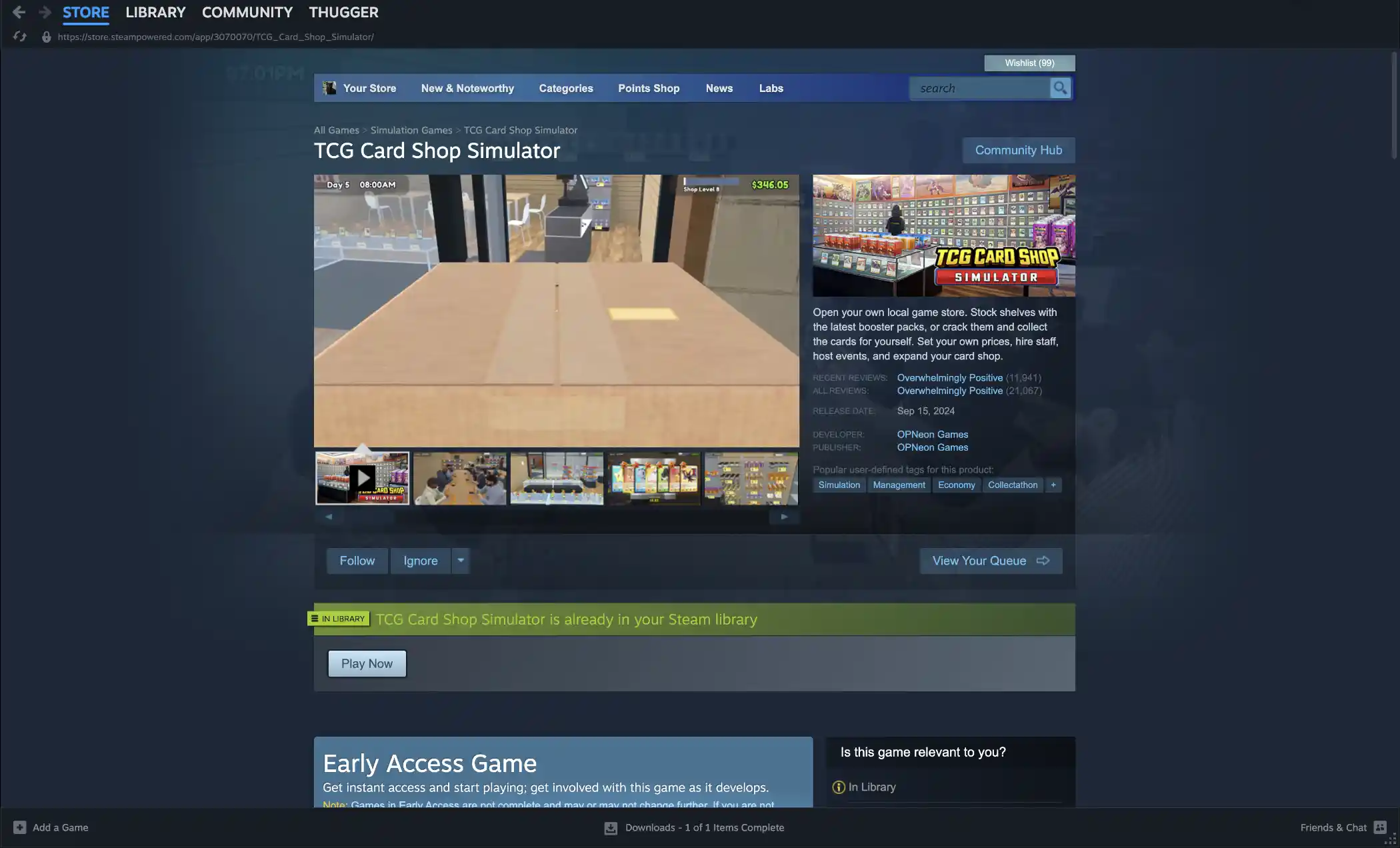
Once logged in to Steam, you’ll need to search for the game in the Steam Store:
- In the search bar at the top of the Steam window, type “TCG Card Shop Simulator.”
- From the results, click on the game’s name to open its store page, where you can see details about the game, reviews, and system requirements.
3 - Purchase or Download the Game
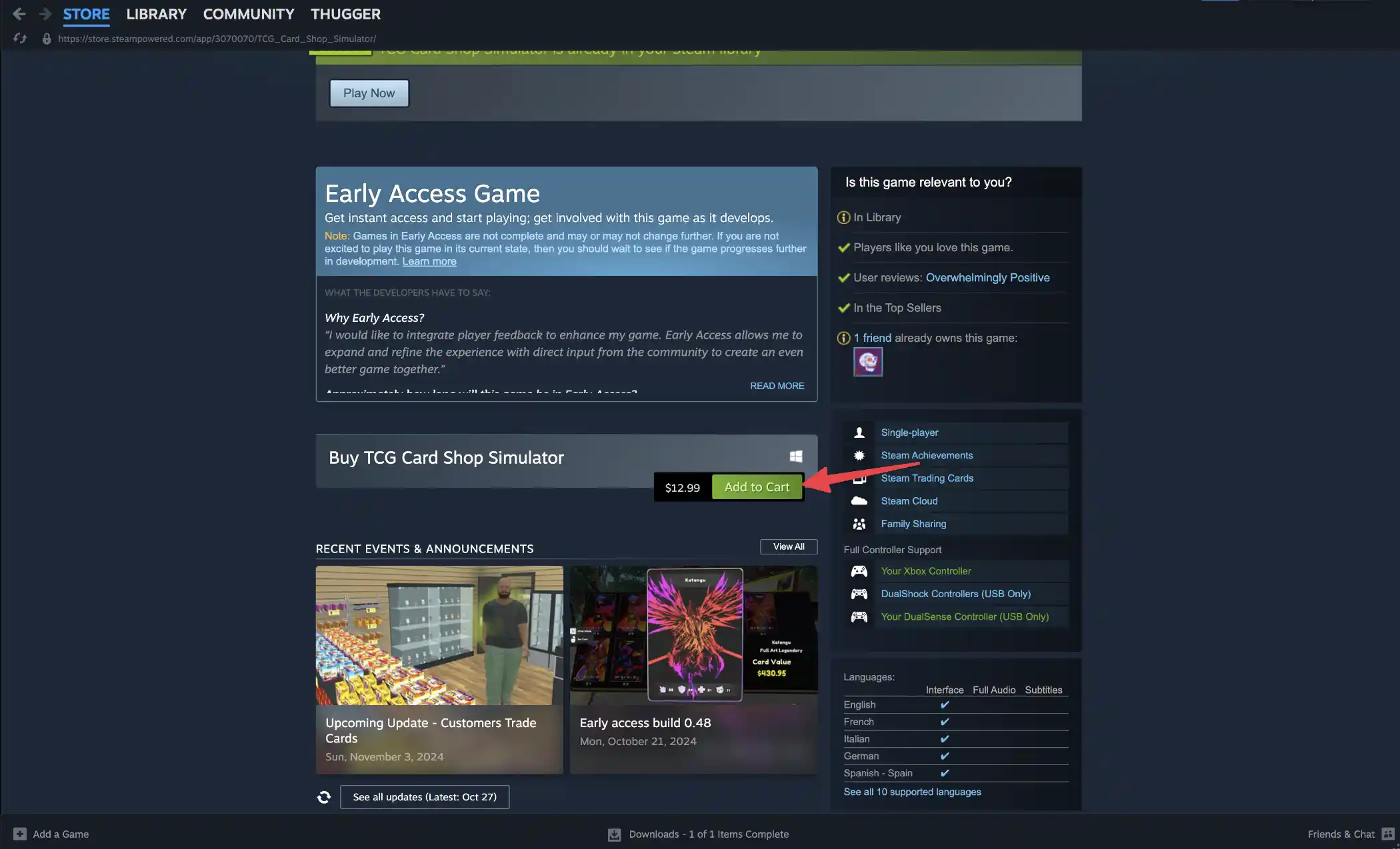
Depending on whether TCG Card Shop Simulator is paid, so you will need to make a purchase.
- Click “Add to Cart” and proceed to checkout to complete your purchase.
- Steam may prompt you to choose an installation location for the game files. Select a preferred location or use the default.
4 - Install the Game from Your Library
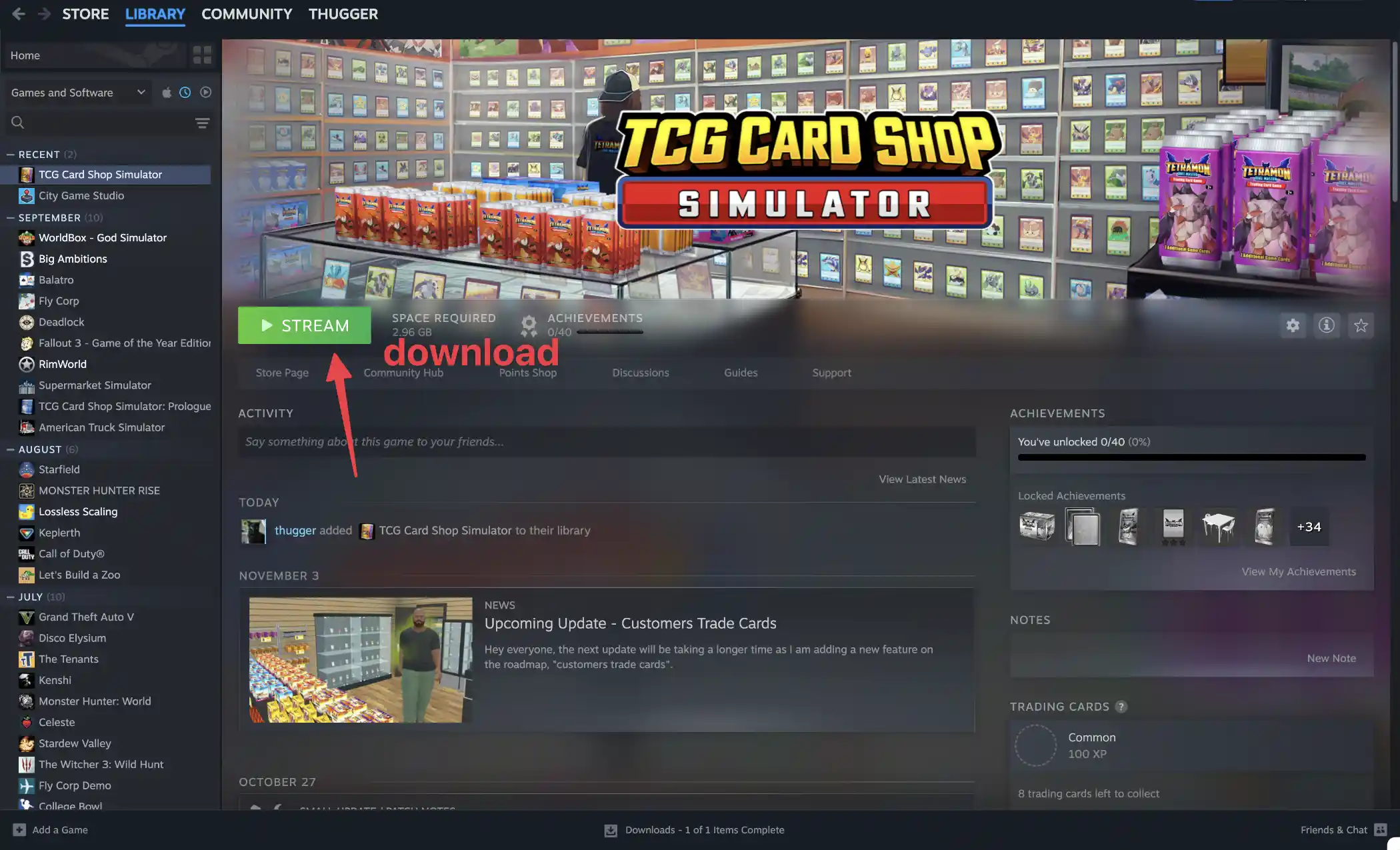
Once the game is in your library, you’re ready to install it:
- Go to the Library tab in Steam’s main menu.
- Find TCG Card Shop Simulator in your list of games and select it.
- Click on the “Install” button to download and install the game files.
Steam will automatically download and set up the game, and a progress bar will show how long until it’s ready.
5 - Launch the Game
Once installation is complete, you’re all set to start your TCG adventure:
- From your Library, click on “Play” next to TCG Card Shop Simulator.
- The game will launch, and you’ll be taken into the setup of your own virtual card shop, where you can start naming, stocking, and managing your store!
