How to Turn off CPU Boost on ROG Ally X & ROG Ally
How to turn off CPU boost on the ASUS ROG Ally Z1 Extreme.

Is your ROG Ally running hot?
Or maybe you're noticing that battery life isn't quite what you expected?
It might be time to consider disabling CPU Boost.
In this guide, we'll walk you through the simple steps to turn off CPU Boost on your ROG Ally or ROG Ally X.
By doing so, you can potentially reduce heat, extend battery life, and enjoy a quieter gaming experience.
If you don't want to read this, take a look at the video attached above which takes this blog and I actually go through it.
Disabling CPU Boost with Armoury Crate
1 - Open Armory Crate
Once Armory Crate is open, go to the settings icon in the top left corner of the screen.
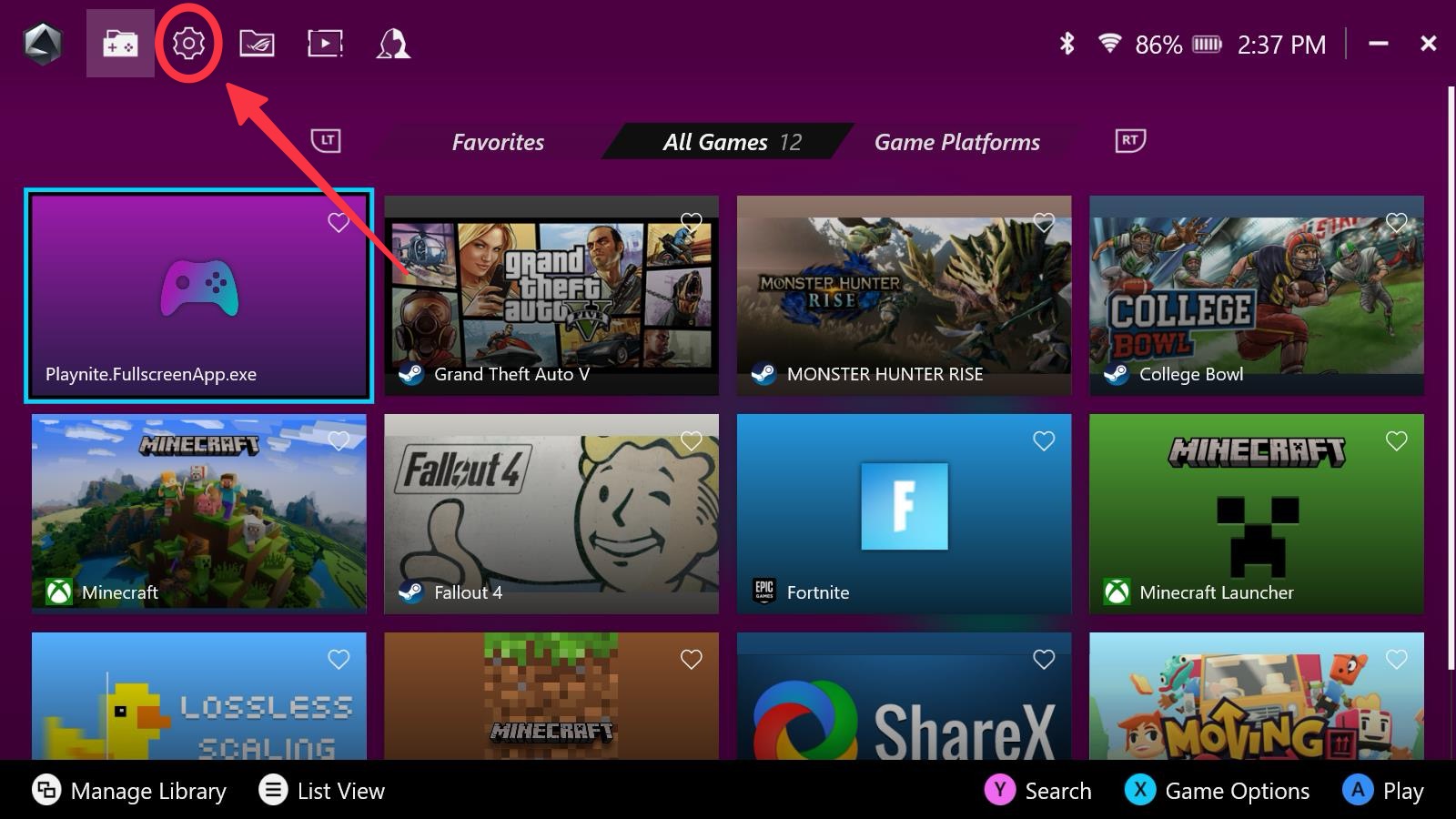
2 - Go to Performance
In the middle of the screen you will see "Performance" click on that.
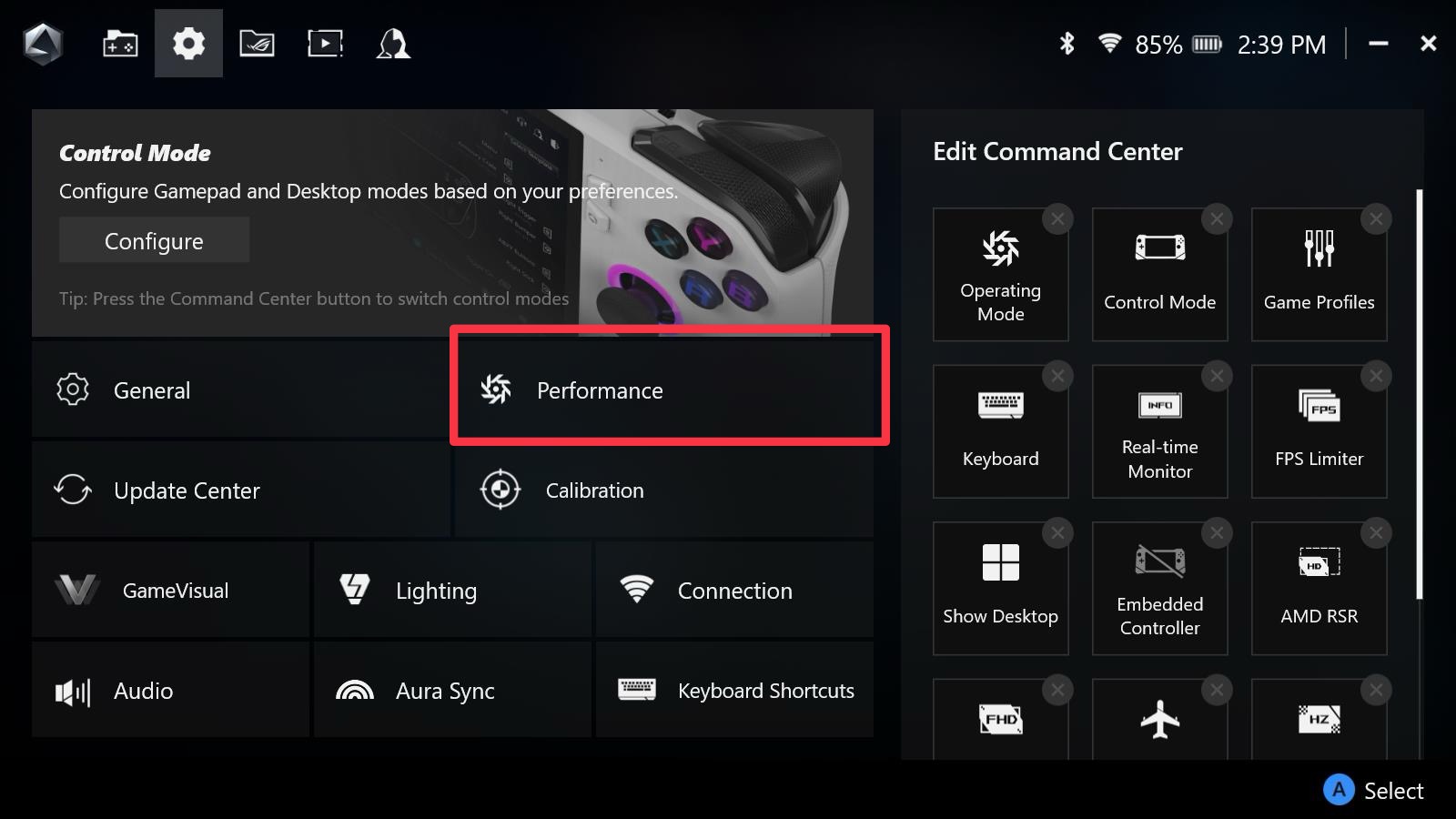
3 - Go to Eco Assist
On the left column, go down to Eco Assist and click on that tab.
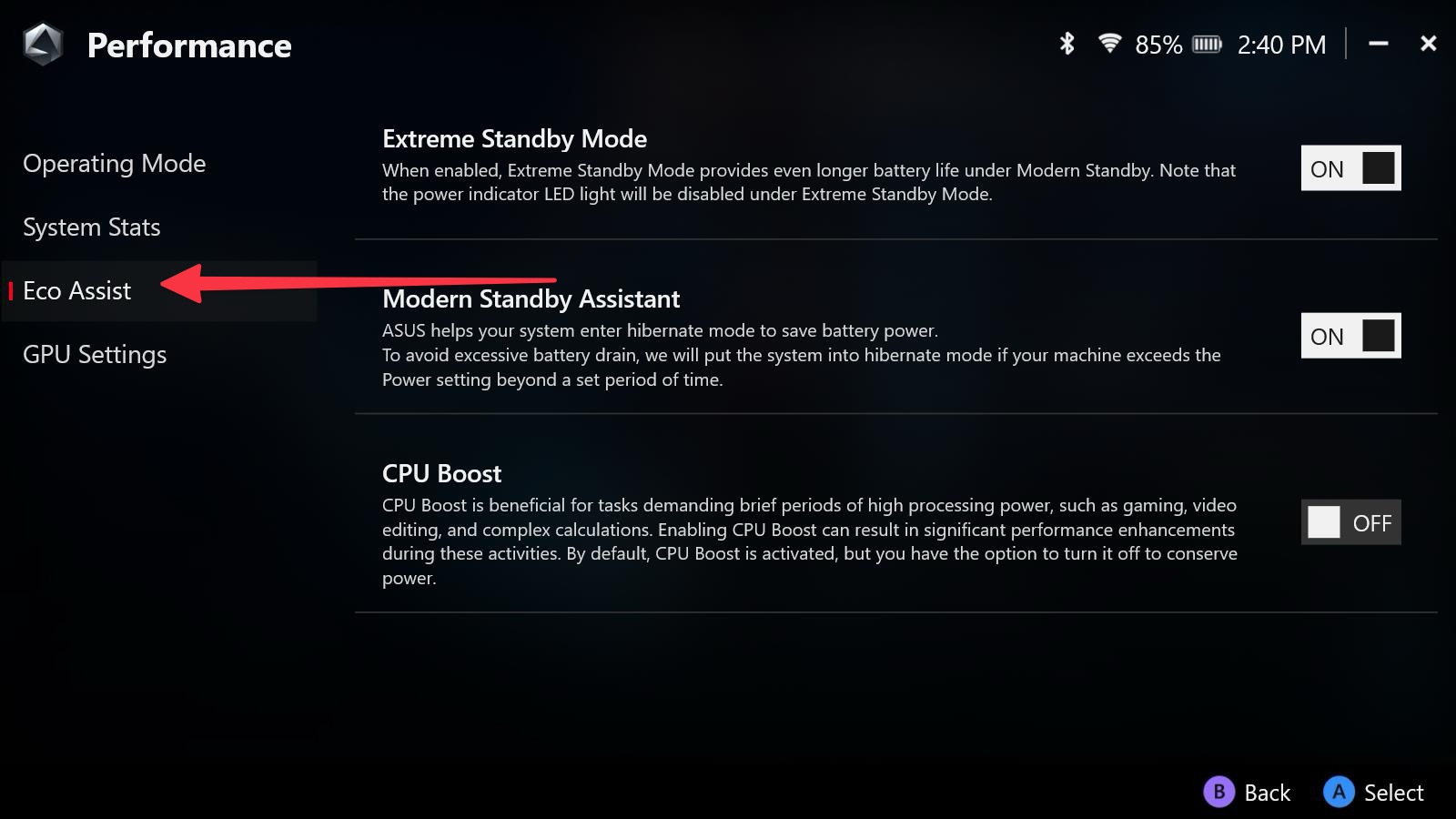
4 - Disable CPU Boost
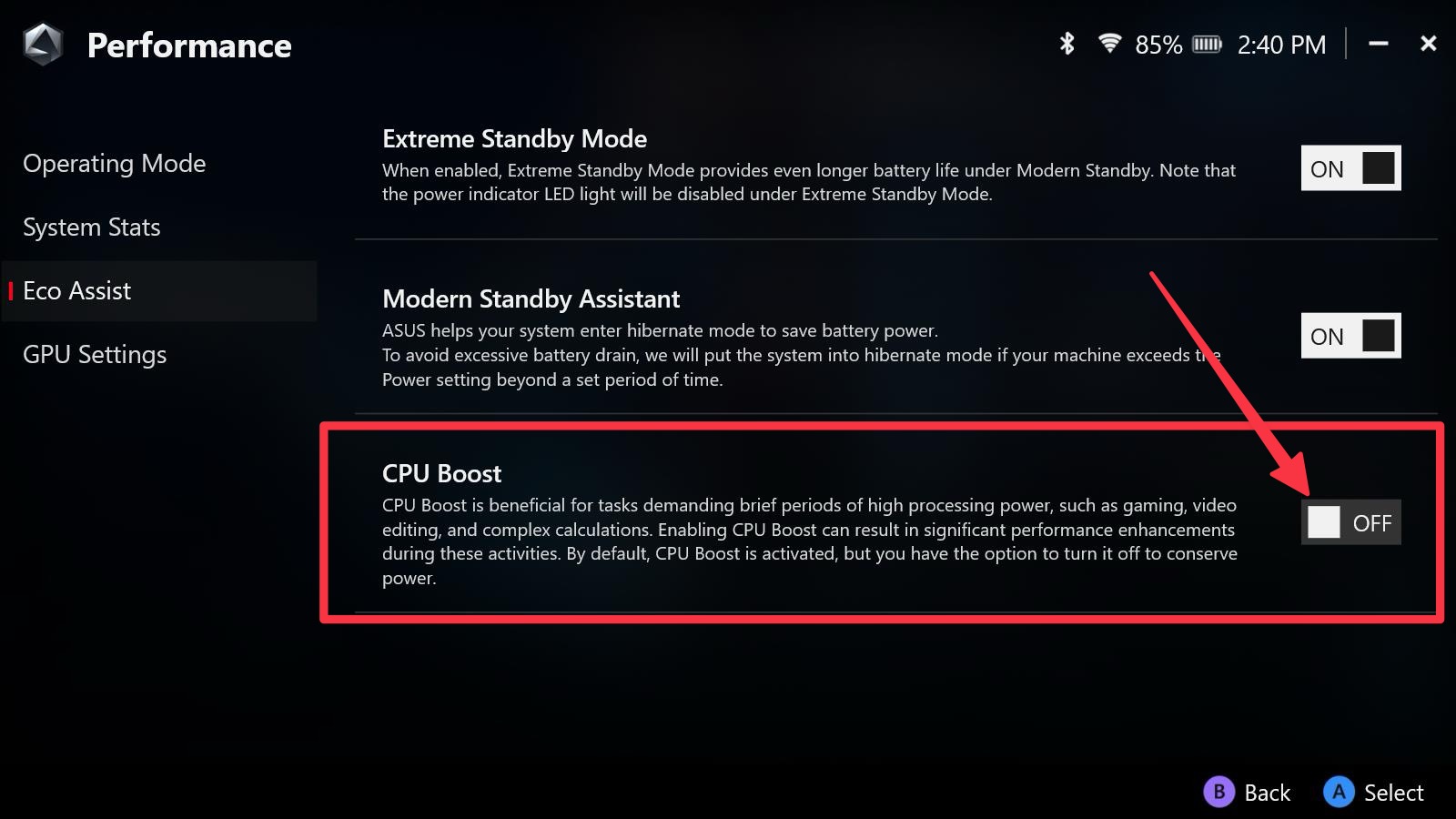
There you go, we have now disabled CPU Boost on the ASUS ROG Ally.
