How to Use Lossless Scaling on ROG Ally
Struggling with choppy gameplay on your ROG Ally? This guide unlocks the power of Lossless Scaling, a tool that injects extra frames into your games for a smoother experience.
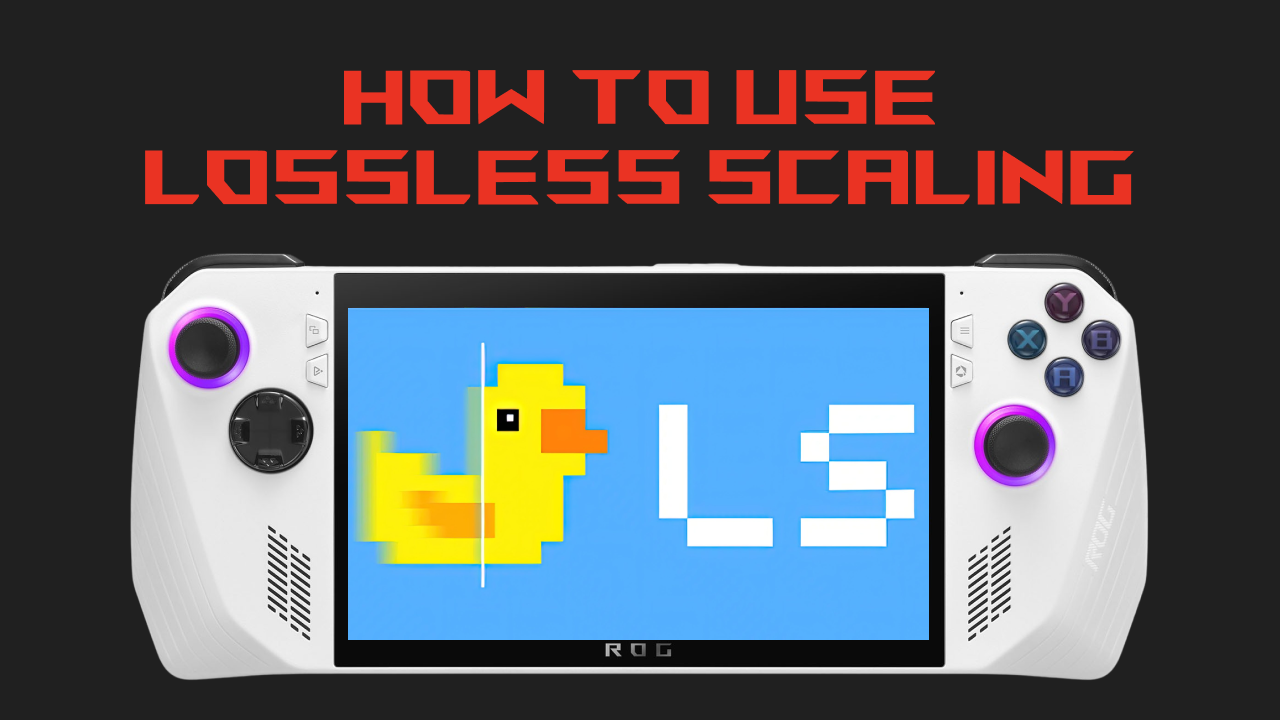
Calling all ROG Ally gamers struggling with frame generation!
This guide dives into using Lossless Scaling, a powerful tool that can significantly boost your in-game frame rates.
Making Lossless Scaling Work for You
Before diving in, ensure your game runs in windowed or borderless fullscreen mode.
Native fullscreen isn't compatible with Lossless Scaling.
Optimizing Frame Rates for Smoothness
If your ROG Ally boasts a 144Hz refresh rate, here's the magic trick: set your frame rate cap to specific values like 36, 48, or 72 FPS. You can achieve this through third-party tool like RTSS (RivaTuner Statistics Server).
Now, within the Lossless Scaling app, make sure "LSFG" is chosen under "Frame Generation." The default "DXGI" setting under "Capture API" should work for most games.
Here's the key: hit the "Scale" button and switch back to your game.
Lossless Scaling works its wonders in the background, doubling your capped frame rate through clever interpolation.
Maintaining Performance: The Importance of Frame Rate Caps
Crucially, you need to consistently stay above your capped frame rate.
Dipping below can introduce stutter and visual warping.
This capped frame rate setting is likely why some users encounter issues – without it, Lossless Scaling can struggle.
Here's another factor to consider: a lower cap increases image artifacts, especially around UI elements or fast-moving objects.
Through experimentation, a 48 FPS cap seems to offer a good balance of smoothness with minimal distortion.
Thankfully, Lossless Scaling Frame Generation 2.0 has significantly improved this!
There's also a new performance mode that keeps resource usage low while delivering a better experience.
Understanding Input Latency
Lossless Scaling does introduce some input latency.
However, for single-player games, it's often negligible.
Exploring the Full Potential
Lossless Scaling offers extensive customization.
You can create profiles for individual games, experiment with different scaling modes, and even configure automatic or delayed scaling upon launching a game.
It's a powerful tool well worth the $6 price tag.
With this guide and a bit of exploration, you can unlock smoother gameplay and elevate your ROG Ally experience!
